Dropbox File Request — Branded Upload Forms
Create a Dropbox file request with EZ File Drop. Anyone can upload to Dropbox without login, and files land directly in the folder you choose. Add your own fields, set file type and size rules, and use automatic folder creation to stay organized by client or project.

✓ Dropbox file request works for anyone
(no Dropbox account required)
✓ Files arrive in your chosen Dropbox folder
✓ Add custom fields and enforce upload rules
✓ Automatic folder creation for each client or project
✓ Share a link or embed a Dropbox upload form;
get email notifications when files are received



How it works
EZ File Drop makes Dropbox client upload simple:

1. Connect Dropbox
Sign in once with secure OAuth.
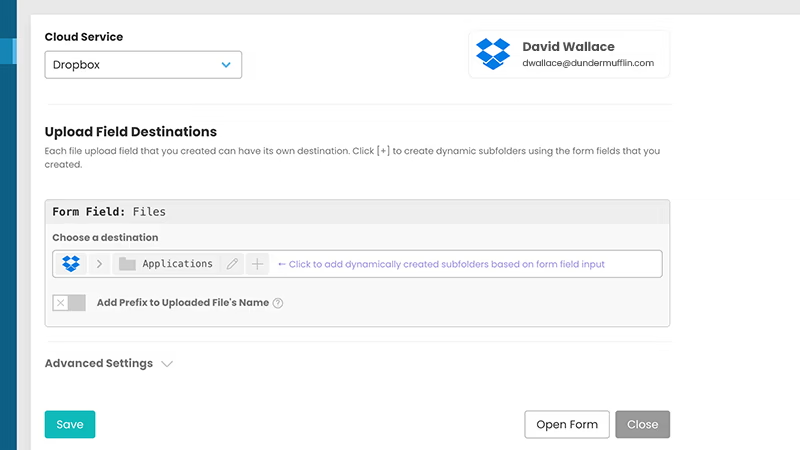
2. Pick a destination folder
Uploads go straight to that folder, or create subfolders for each client.
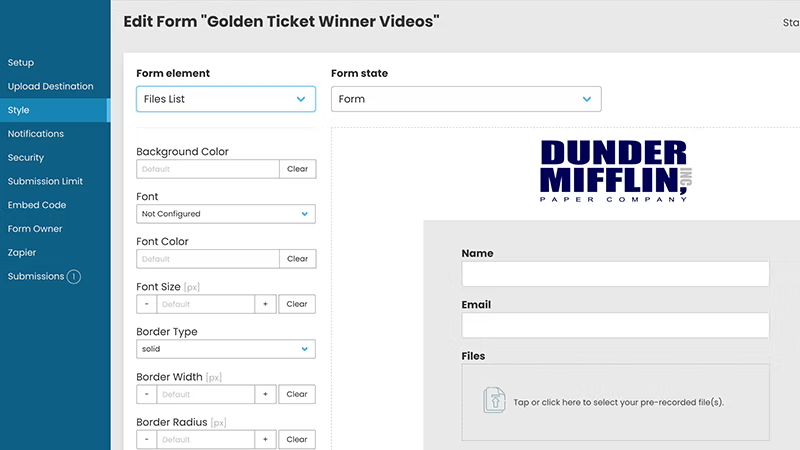
3. Customize your form
Add branding, name/email fields, and rules for file type and size.
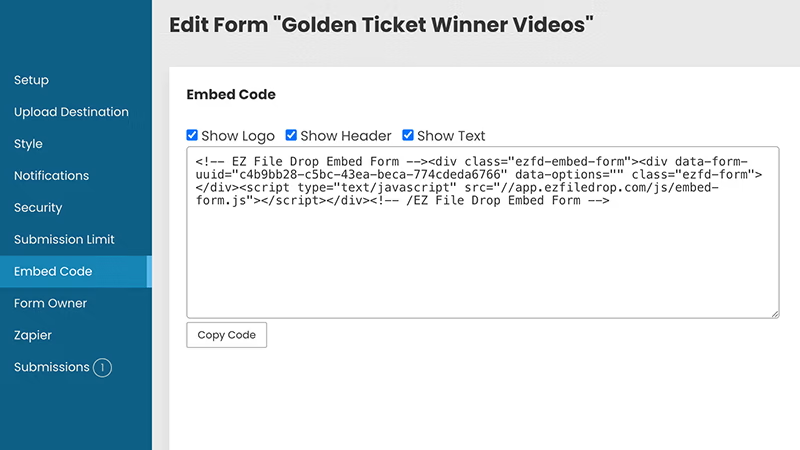
4. Share or embed
Send a link or embed a Dropbox upload form on your website.
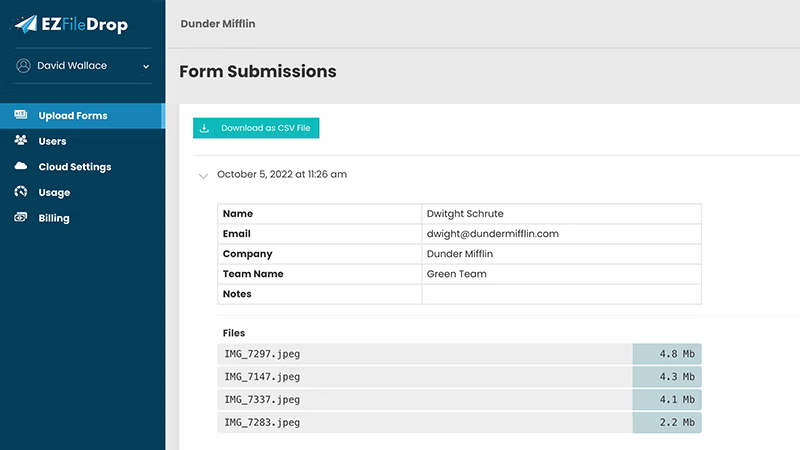
5. Receive files organized
Files appear in Dropbox in the right folders; you get notifications and a log.
Prefer a deep tutorial? See How to make a file upload form for Dropbox (video included).
Why not just use Dropbox’s File Request?
Dropbox has a native File Request feature—it’s helpful but limited. Here’s a side‑by‑side view:
When to use what: Dropbox’s feature works fine for one‑off uploads. For SMBs and creative teams needing branded Dropbox upload forms, rules, automation, and integrations, EZ File Drop is the better fit.
Common Use Cases
Creative Studios
Collect design assets and automatically route into project‑named folders in Dropbox.
Marketing Agencies
Receive client media kits and organize them into campaign folders.
Photographers
Deliver proofs and raw files into client‑specific Dropbox folders.
Accounting Firms
Gather tax docs (W‑2s, 1099s, receipts) into secure client folders.
Educators
Students can upload assignments to course folders without needing a Dropbox account.
Law Practices
Collect contracts and evidence, organized into matter‑specific folders.
Security & privacy snapshot
EZ File Drop protects your Dropbox uploads with multiple safeguards:
- TLS encryption for all transfers
- Temporary storage in encrypted S3 before moving to Dropbox
- Auto‑deletion of temporary files once delivered (or within 3 days if undeliverable)
- Files in Dropbox inherit Dropbox’s encryption and permissions
- Minimal metadata retained for logs and notifications
FAQs: Dropbox + EZ File Drop
Can people upload to Dropbox without login?
Yes—uploaders don’t need a Dropbox account. This makes it easy for Dropbox users to request and collect files from anyone.
Can I send files to a specific Dropbox folder?
Yes—choose a folder and optionally enable automatic folder creation per client or project. You’ll see all the files and folders appear right in your Dropbox.
What is a Dropbox upload form?
A branded form that delivers files uploaded directly into Dropbox.
Can I restrict file types or set size limits?
Yes—configure allowed types and sizes; EZ File Drop enforces these when users select upload or upload a file.
Does Dropbox limit file request sizes?
Yes—the built‑in Dropbox File Request has a file size limitation (2 GB on Basic, up to 250 GB on paid tiers). EZ File Drop works within those limits but adds rules and automation.
How do I embed a Dropbox upload form?
Paste the embed code into WordPress, Webflow, Wix, or Squarespace.
Is it secure? Yes—TLS encryption, temporary S3 storage, OAuth delivery to Dropbox, and minimal metadata retention. Read our in-depth guide to file transfer security.
Does EZ File Drop integrate with other apps?
Yes—both Dropbox and EZ File Drop connect with Zapier. The difference is that EZ File Drop adds the branded upload form, file rules, and folder automation layer on top of Dropbox. This means you can still share files or trigger workflows after you upload file to Dropbox, but with more control and branding built in.
.svg)


