Box File Request — Branded Upload Forms
Create a Box file request with EZ File Drop. Anyone can upload to Box without login, and their files go straight into the folder you specify. Add branded fields, apply file type and size rules, and use automatic folder creation to stay organized by client or project. EZ File Drop makes Box client upload simple for creative teams and SMBs.

✓ Box file request works for anyone
(no Box account required)
✓ Files appear in your chosen Box folder
✓ Add custom fields and enforce upload rules
✓ Automatic folder creation for each client or project
✓ Share a link or embed a Box upload form;
get email notifications when files are received



How it works
EZ File Drop makes Box client upload simple:
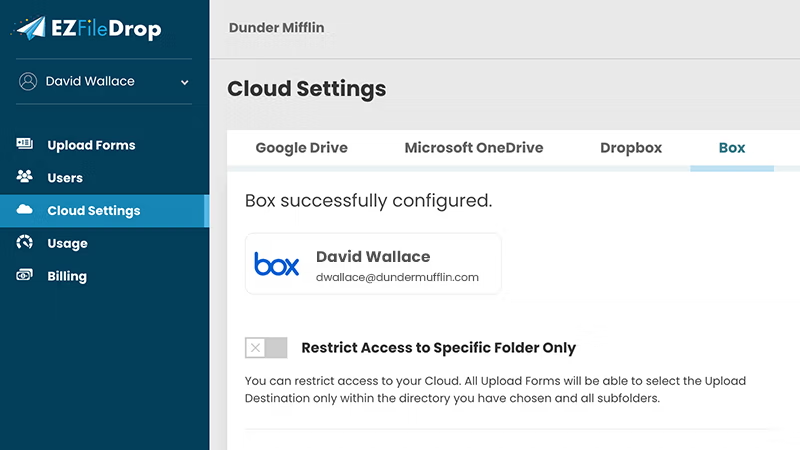
1. Connect Box
Sign in once with secure OAuth.
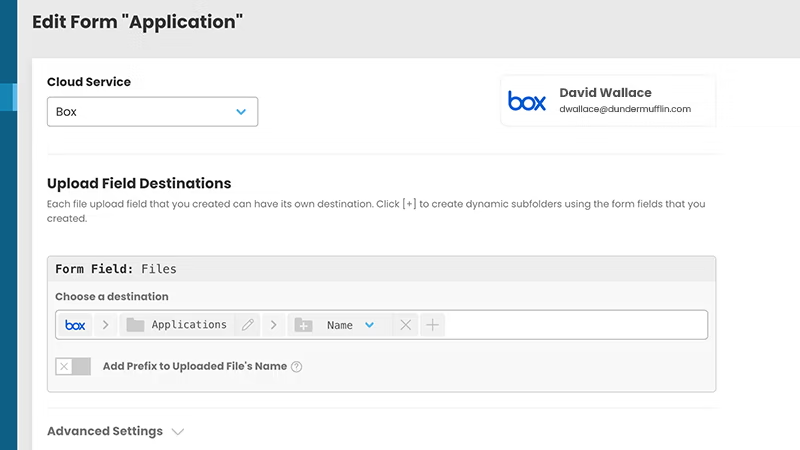
2. Choose the destination folder
Upload directly to an existing folder, or create new subfolders per client or project.
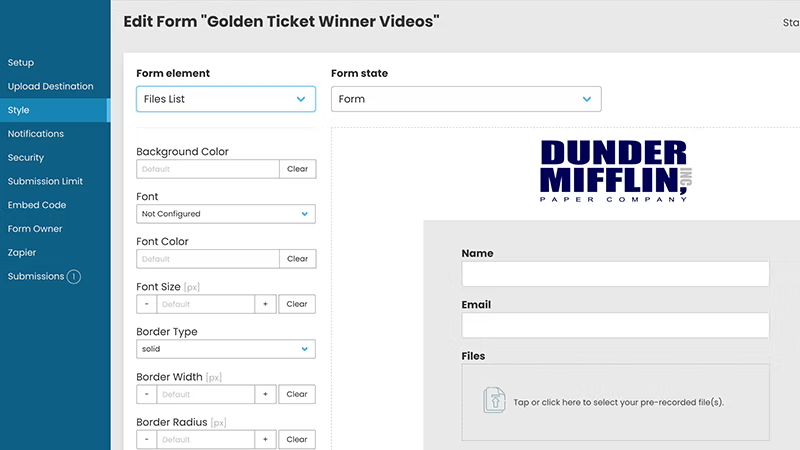
3. Customize your upload form
Add branding, fields like name/email, and rules for file type and size.
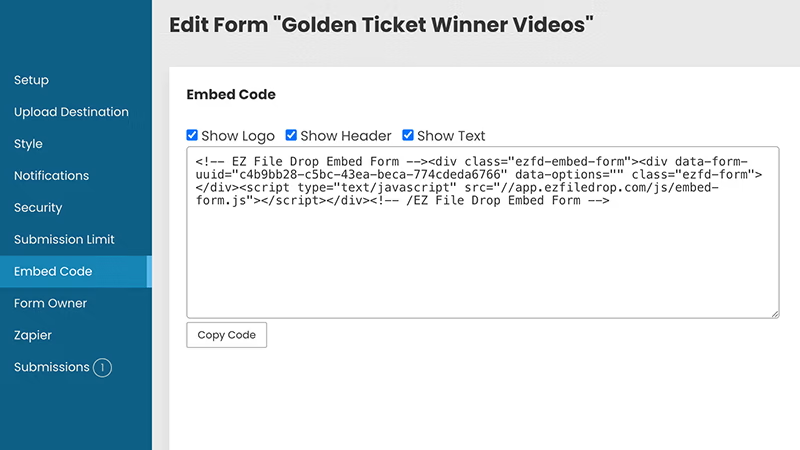
4. Share or embed
Share a link or embed a Box upload form on your site for easy access.
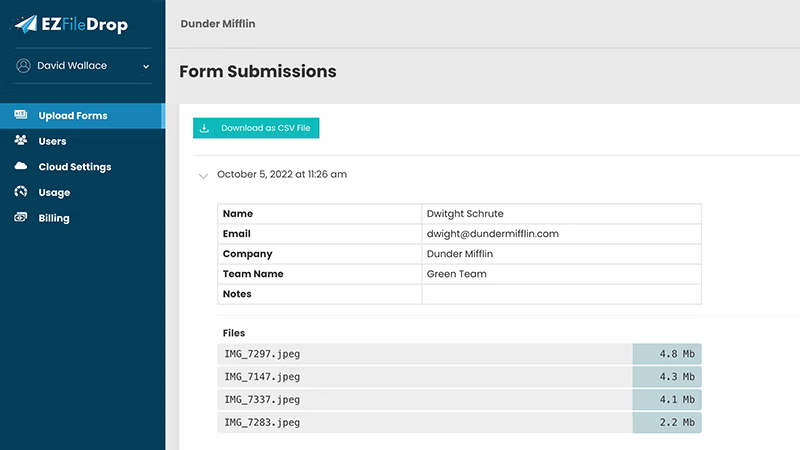
5. Receive and organize
Files arrive in Box, organized automatically with email notifications.
Prefer a deep tutorial? See How to make a file upload form for Box (video included).
Why not just use Box’s File Request?
Box includes a File Request feature that lets others submit files into a folder. It works for simple needs, but it’s limited compared to EZ File Drop.
When to use what: Box File Request is fine for quick, one-off uploads. For SMBs and creative teams needing branded Box upload forms, structured intake, and automated Box client upload workflows, EZ File Drop is the stronger choice.
Common Use Cases
Creative Agencies
Collect client assets with a Box file request, auto-routed into project folders.
Marketing Teams
Receive campaign content through a branded Box upload form.
Photographers & videographers
Deliver large media files directly into client folders.
Accounting Firms
Collect receipts, W‑2s, and financial docs into secure Box folders.
Education
Students upload to Box without login for class assignments.
Law Firms
Gather evidence and case documents securely into matter‑specific folders.
Security & privacy snapshot
EZ File Drop protects Box uploads with multiple safeguards:
- TLS encryption secures transfers end-to-end
- Files pass through encrypted S3 storage briefly before syncing to Box
- Temporary files auto-delete after delivery (or within 3 days if undeliverable)
- Files in Box inherit Box’s encryption and permissions
- Only minimal metadata retained for logging and notifications
FAQs: Box + EZ File Drop
Can people upload to Box without login?
Yes—no Box account required for uploaders, making collecting files simple for both admins and Box users. Uploaders can easily drag and drop into your form.
Can I send files to a specific Box folder?
Yes—choose a folder and enable automatic folder creation per client or project. You’ll see the files and folders organized in Box immediately, or even create a new folder automatically for each submission.
What is a Box upload form?
A branded intake form that delivers files uploaded directly into Box, letting users select files or drag‑and‑drop into the form.
Can I restrict file types or sizes?
Yes—set allowed types and size limits; EZ File Drop enforces these whenever users upload files, select upload, or upload a folder.
Does Box have file size limitations?
Yes—native Box File Request enforces limits by plan (2 GB free, higher on Business/Enterprise tiers). EZ File Drop works within those file size limitations while adding rules and folder automation.
How do I embed a Box upload form?
Copy/paste the embed code into WordPress, Webflow, Wix, or Squarespace.
Is it secure?
Yes—TLS encryption, temporary encrypted S3 storage, OAuth delivery to Box, and minimal metadata retention. Read our in-depth guide to file transfer security.
Does EZ File Drop integrate with other apps?
Yes—both Box and EZ File Drop connect with Zapier. The difference is that EZ File Drop adds the branded upload form, file rules, and folder automation, giving you more control after you upload file to Box or share files with others. You can even automate what happens after you create a file request in Box.
.svg)


