How to Make a Branded Upload Portal for Google Drive
Google Drive is one of the most popular tools for storing and sharing files, but when it comes to collecting files from clients, students, or team members, its native tools can be frustrating. Google Forms requires sign-in, permissions are hard to manage, and keeping files organized across projects can become a nightmare.
That’s where EZ File Drop comes in. With it, you can build a fully branded Google Drive upload form—a true upload portal—complete with custom fields, file type/size rules, and automatic file organization into folders or subfolders. Best of all, anyone can use your form to submit files, upload files, and upload to Google Drive without login—no Google account required.
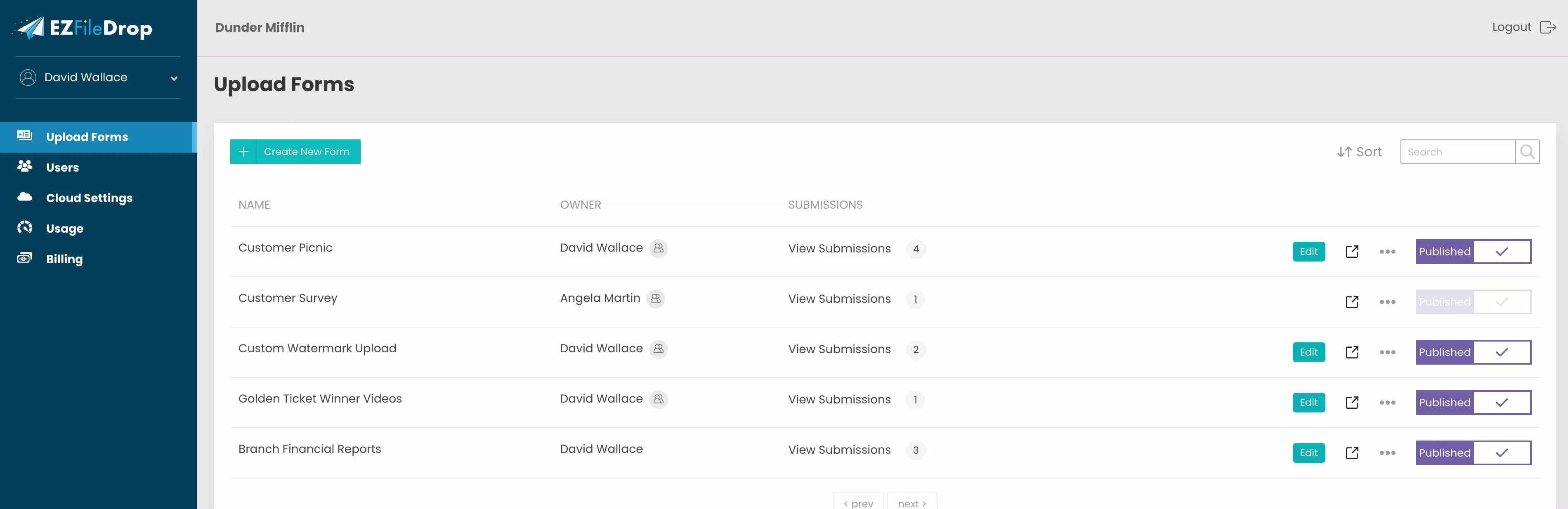
Creating an upload portal with EZ File Drop transforms the way you handle incoming documents. Instead of messy email attachments or permission errors, you’ll have a streamlined process where every file has its place. This saves time, keeps you professional, and makes receiving files easier for both you and the people sending them. It also means you can collect files from anyone and deliver them directly into your Drive without hassle.
Step-by-step: Build a branded Google Drive upload portal
1) Connect Google Drive
Use secure OAuth to link EZ File Drop to your Google account. Choose whether uploads go into My Drive or a Shared Drive.
Pro tip: If a team needs access, point the destination at a shared folder or Shared Drive so files inherit team-level permissions in Google Drive. This helps balance your storage space across users.
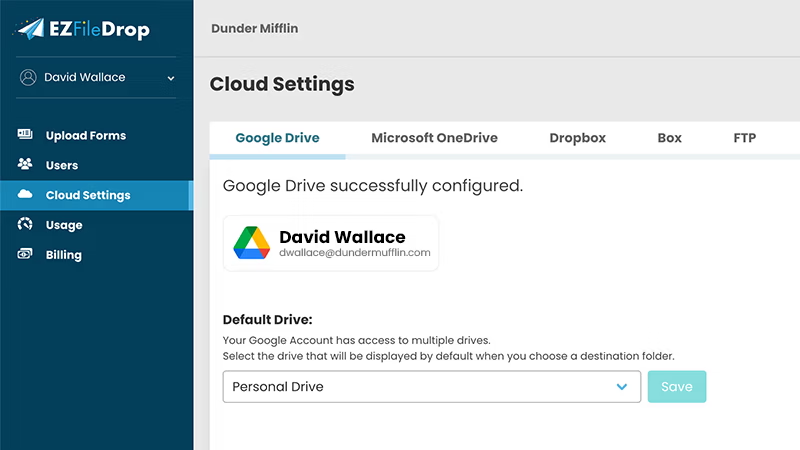
This step ensures that once people start submitting, their files land directly in the right place without you having to move things around manually.
2) Pick your destination & folder rules
Select the exact folder where files should land. Enable automatic folder creation to make a new subfolder per submitter or project (e.g., client name, email address, case ID).
You can:
- Automatically create a new folder per submission using any form field
- Keep existing folder structures and just drop files into it
- Append form data to filenames for easier sorting later

These options help you keep order when you’re handling dozens or even hundreds of uploads. Whether you’re dealing with multiple files per client or just one large document, folder automation makes life easier.
3) Build your upload form
Add fields (name, email address, project, notes) and decide which are required. You can also use a dropdown menu for choices like project type, department, or priority. Set file type and size limits so you only receive what you need.
Uploader experience:
- Drag and drop or select files from any device
- Send multiple files or even upload folders
- No Google login required (users can upload without Drive accounts)
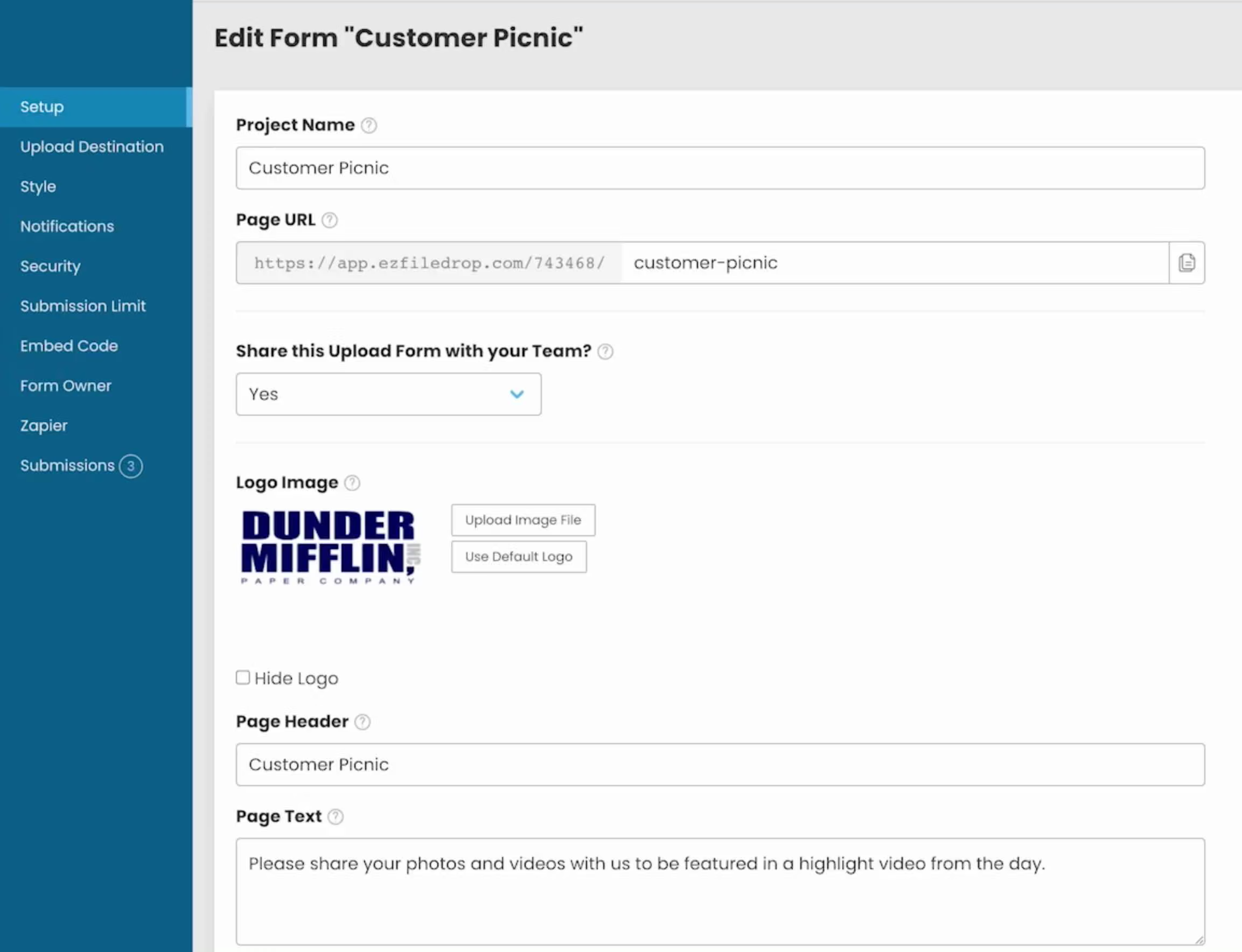
This is where the magic happens. By giving uploaders a branded, easy-to-use page, you build trust and reduce friction. They’ll appreciate how simple it is to hand off content without needing a Google Drive account.
4) Brand the page
Apply your logo, colors, and a custom success message. You can hide the header when embedding so the form blends into your site.
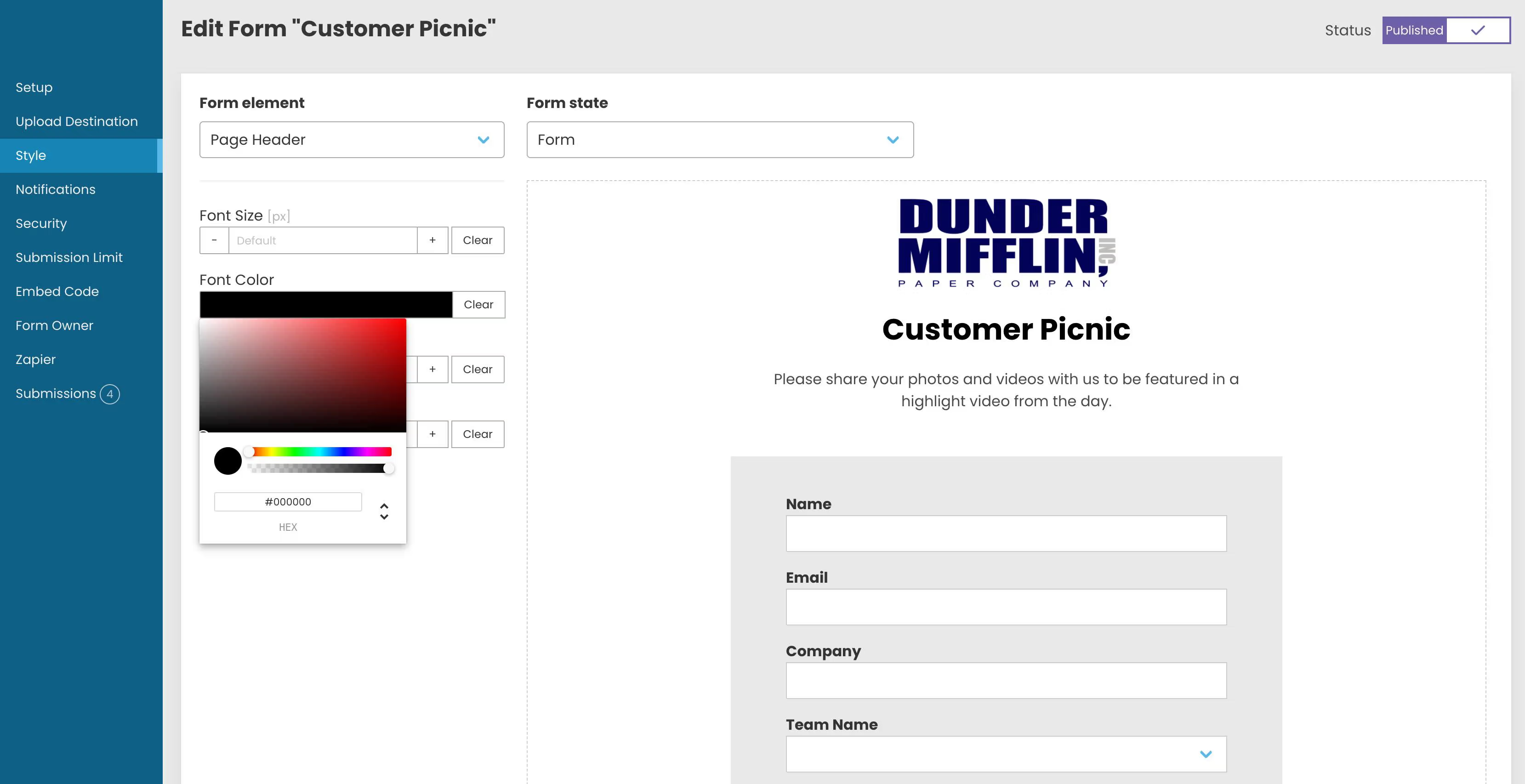
Branding helps you stand out. Clients know instantly they’re dealing with your business and not a generic Google page.
5) Configure notifications & metadata
Turn on email notifications when receiving files. Minimal metadata (like timestamps and sender details) is stored for delivery logs and auditing.
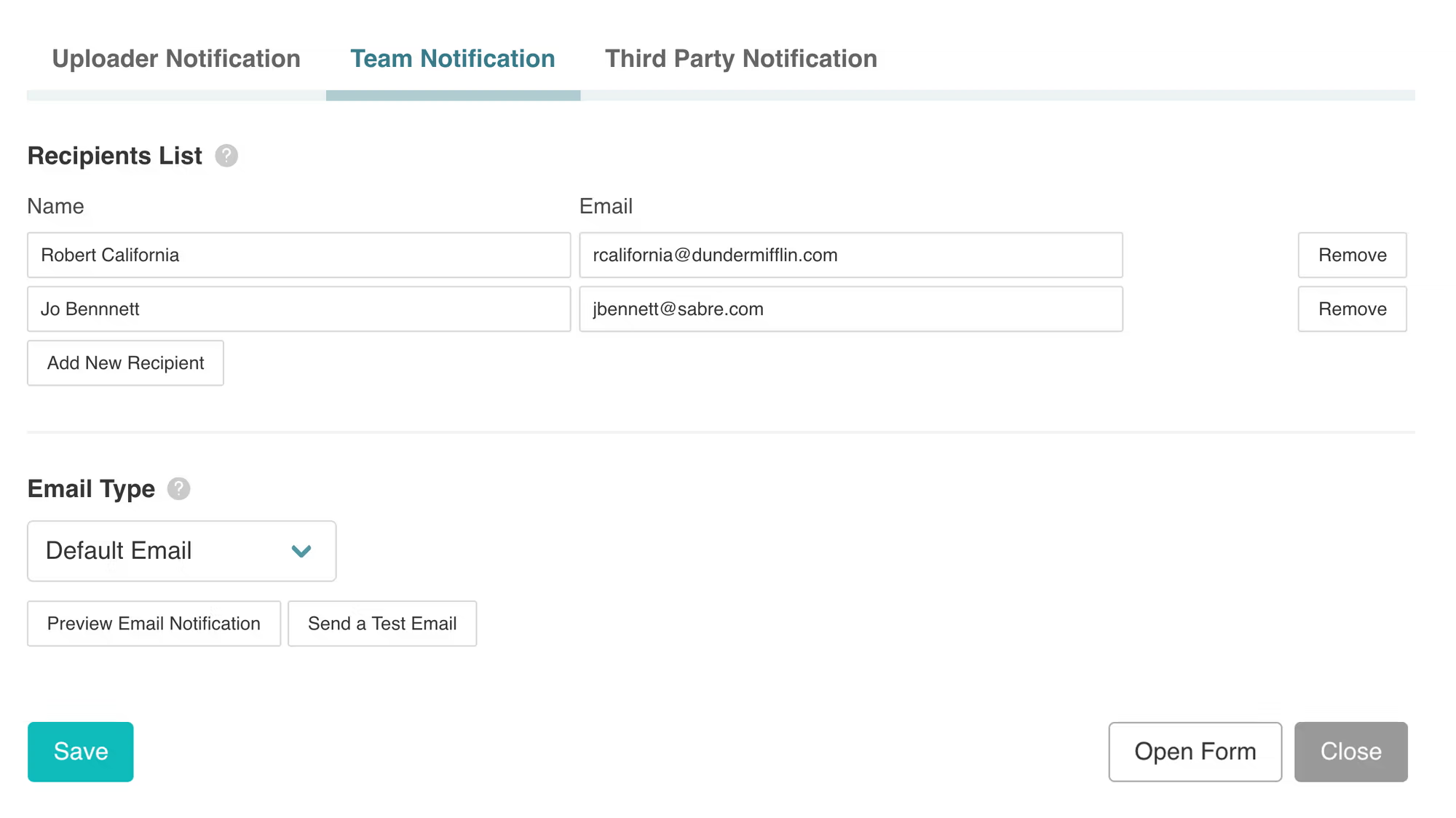
This way, you’ll never miss a new submission. Every time someone uploads, you get a quick alert and can jump into the right folder to review the content.
6) Publish & share
Get a direct link to your upload portal or embed it into WordPress, Webflow, Wix, or Squarespace with a simple copy-paste snippet. This makes it easy to request files and manage intake consistently.
Checklist before sharing:
- Submit a test with multiple files and a large file to confirm limits
- Verify the correct folder structures and auto-created subfolders in Drive
- Confirm your notification email reached the intended inbox
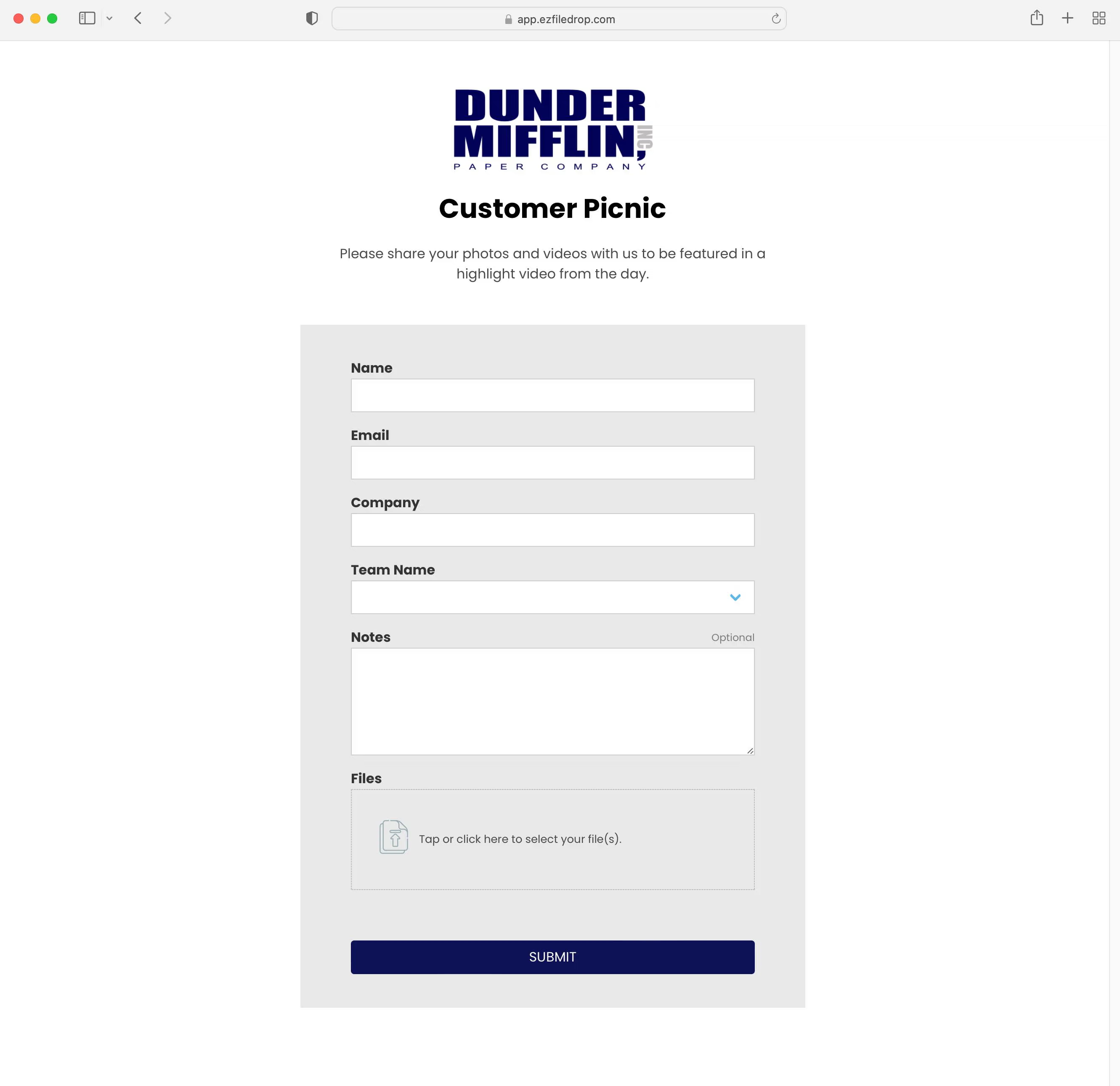
This checklist gives you peace of mind before opening the portal up to real clients, students, or collaborators.
7) Keep things organized long-term
Use consistent form fields (e.g., Client, Project, Case) so automatic file organization always creates predictable subfolders. Periodically archive completed projects to keep your destination tidy. This makes it easy to continually upload to Google Drive and manage content across shared drives.

By investing a few minutes upfront in structure, you’ll save hours later when searching or auditing your files. For a deeper dive into how EZ File Drop works with Google Drive, see our Google Drive integration guide. Over time, this system scales with you—whether you’re handling school assignments, legal documents, or creative project assets. Plus, because everything lives in your existing cloud storage, you never have to worry about managing extra storage space.
Written by Matt Townley
.svg)


