How to Allow Others to Upload to a Google Drive Folder Without Signing In
Google Drive has revolutionized how we collaborate and share information. It’s easy to store, organize, and share files across teams and clients. However, if you’ve ever needed to receive a file from someone who doesn’t have a Google account, you’ve probably discovered it’s not as simple as it sounds. Fortunately, there are ways to allow others to upload to Google Drive without requiring them to sign in.
This guide explains your options—what Google provides natively, the limitations of Google’s file upload options, and how EZ File Drop offers a simple, branded, and secure way to upload to Google Drive without login.
How Do I Allow Others to Upload Files to My Google Drive?
There are two main ways to let others upload files to your Google Drive:
- Using Google’s native tools like Google Forms and Shared Folders.
- Using EZ File Drop, which allows uploads without login or permission sharing.
Let’s look at how each works.
Option 1: Google Forms (with limitations)
If you prefer to use Google’s native tools, you can use the File Upload question in Google Forms. This lets respondents add a file when filling out your form. However, it comes with significant limitations:
- Users must sign in with a Google account before they can upload.
- You can only collect files from people within your organization (if you’re on Workspace).
- There’s a limit to the type of file and maximum file size users can send.
- You can’t embed these forms on external websites when the file upload option is enabled.
Google Forms works fine if you’re only collecting documents internally, but if you need to collect files from anyone, it’s not a practical choice.
Option 2: Shared Folders (not ideal for most users)
Another common workaround is to create a shared folder in Google Drive. You can then adjust its sharing settings to allow collaborators to upload or add a file directly. However, this method also comes with challenges:
- You must grant “Editor” access to everyone who needs to upload.
- Those users can also delete or move files—creating potential security and organization risks.
- It’s impossible to track who uploaded which files without extra steps.
If you’re managing multiple clients, projects, or file types, shared folders quickly become unmanageable.
Option 3: EZ File Drop (Best Solution)
If you want a professional, secure way to allow others to upload to Google Drive, EZ File Drop is the best alternative. It’s purpose-built to make collecting files simple and reliable—no Google account, no login, and no permission headaches.
EZ File Drop allows anyone to upload files directly into your Drive using a branded, web-based Google Drive upload form. You control where the files go, what information is collected, and how uploads are organized.
Here’s how it works:
Connect EZ File Drop to Google Drive – Link your Drive account securely through the “Cloud Settings” menu. Once connected, EZ File Drop can safely deposit files into your Drive folders.

Create an Upload Form – Click “Upload Forms,” then “Create New Form.” The upload form editor is intuitive and customizable—you can set your logo, colors, and messages.
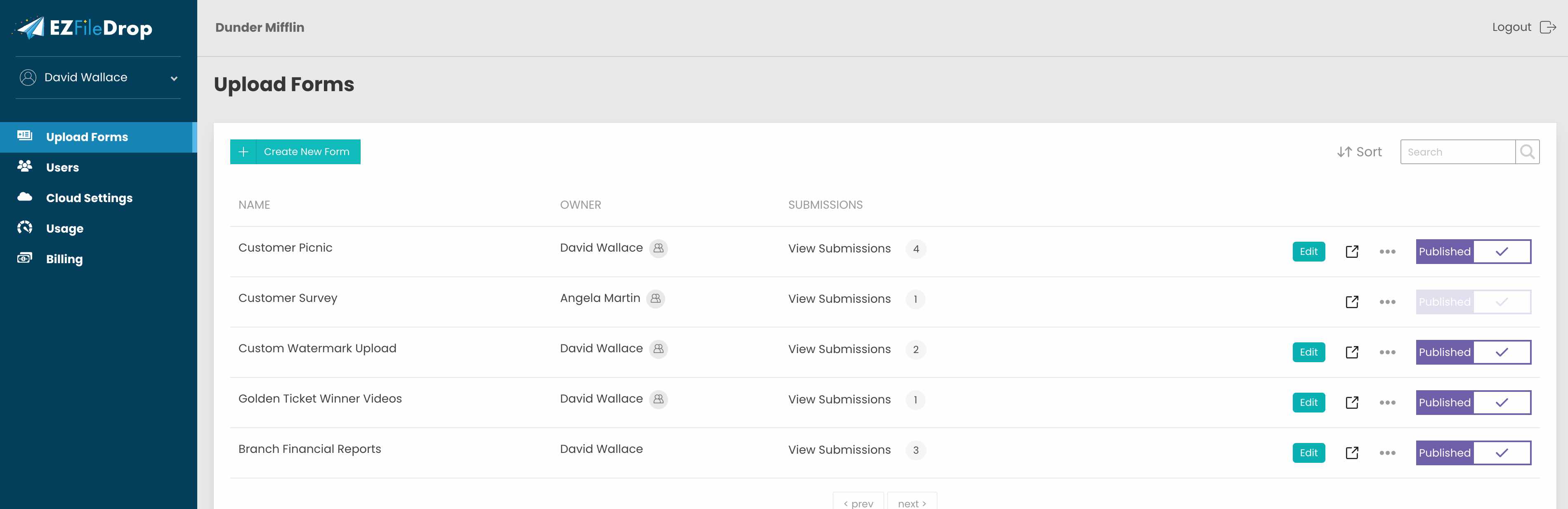
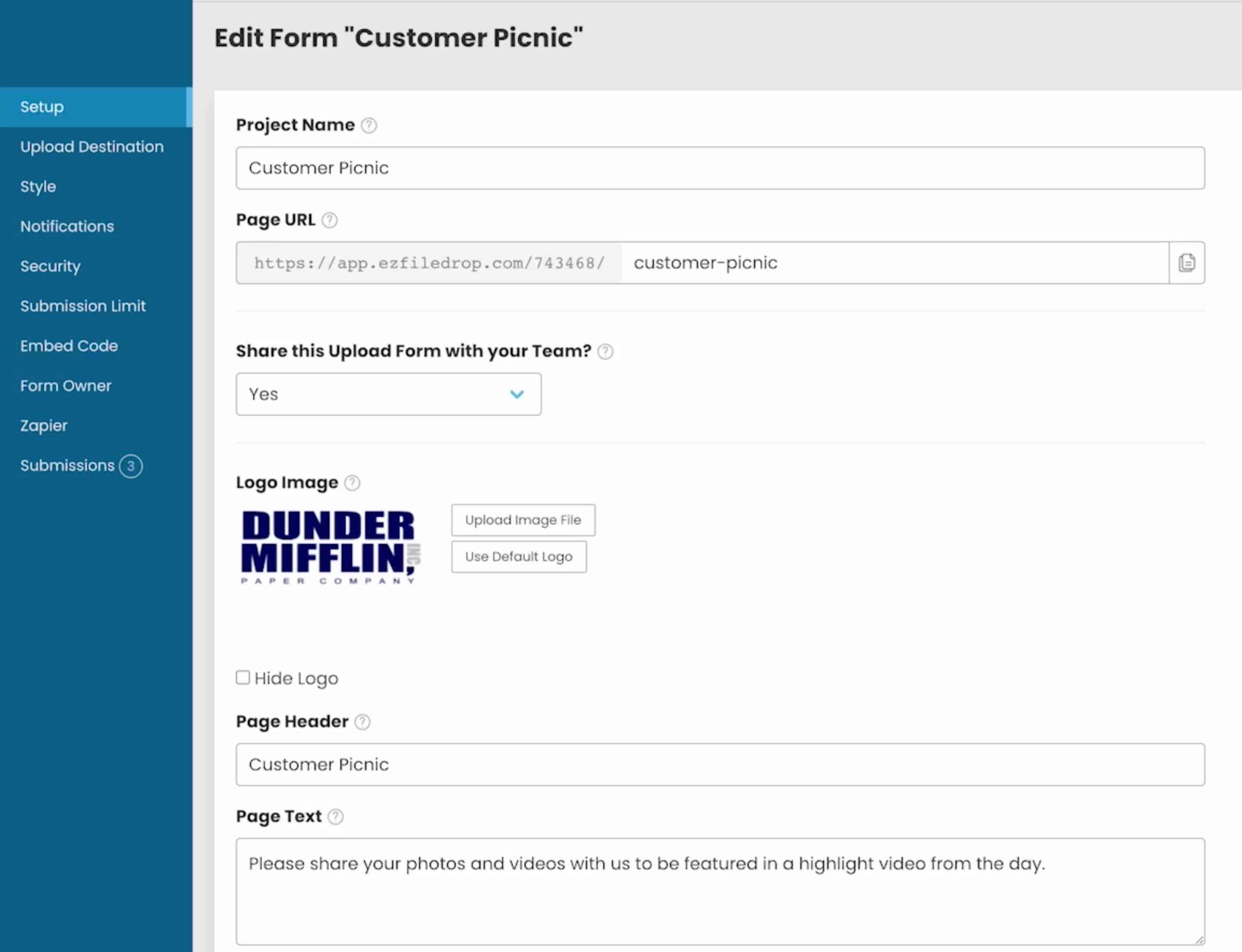
- Choose File Settings – Configure the type of file users can upload, size limits, and whether they can upload multiple files.
- Add Form Fields – Collect metadata such as name, email, or project number. These fields can even automatically create subfolders in your Google Drive.
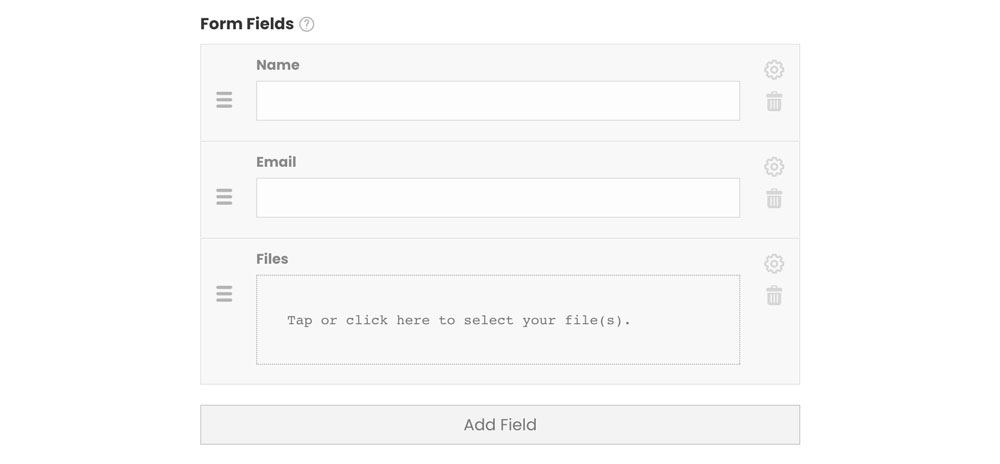
Publish & Share – Once your form is live, share its link or embed it directly on your website. Users simply drag and drop their files or select them manually.
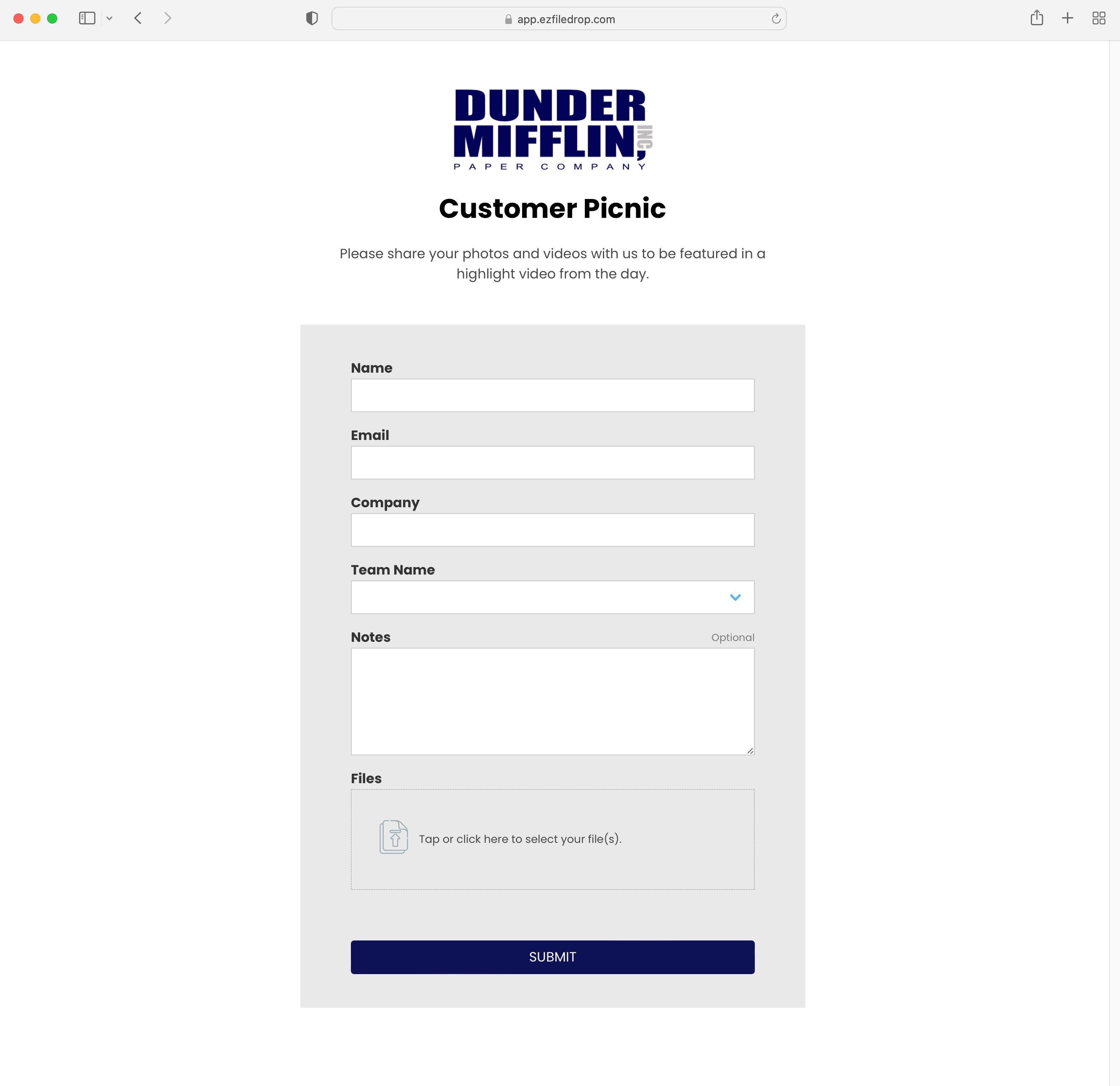
- Receive uploads automatically: Each upload goes directly into the folder you choose, with no need to give others access to your Drive.
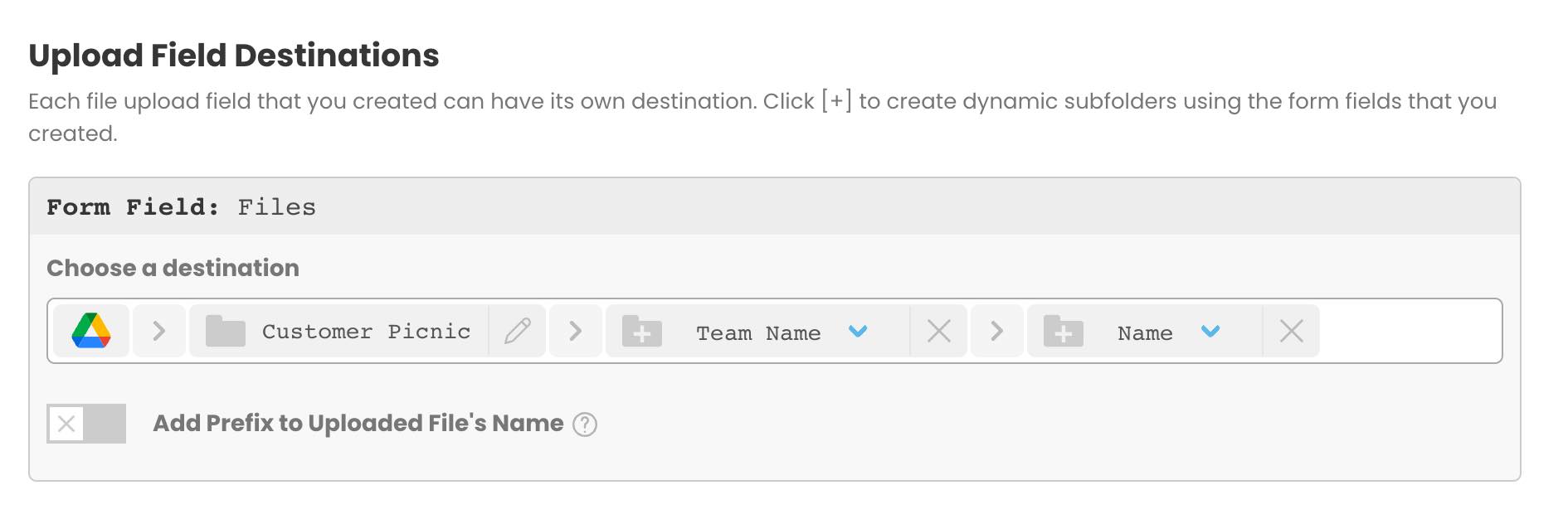
Why EZ File Drop Beats Google’s Upload Feature
- Requires Google login: Google Forms and Shared Folders both require users to sign in, while EZ File Drop allows uploads without any login.
- Works for external users: Google Forms is limited, and Shared Folders can be risky to share externally, but EZ File Drop works safely with anyone.
- Embed on website: Google Forms and Shared Folders can’t be embedded, but EZ File Drop can be easily embedded on any website.
- Branded upload form: Google’s options don’t support branding, while EZ File Drop lets you fully customize the appearance.
- File type & size control: Google’s upload options have limited file type and size control, but EZ File Drop provides full flexibility.
- Automatic organization: Google’s tools don’t automatically organize files, while EZ File Drop keeps everything organized by user or project.
With EZ File Drop, you’re not just getting a simple upload tool—you’re getting a professional Google Drive file request system that keeps everything secure and organized.
How to Provide a Google Drive Upload Link to Users
Once your upload form is published, you have two sharing options:
- Direct link: Every upload form has a unique URL you can share directly with users.
- Embedded form: Copy the embed code and paste it into your site’s HTML—perfect for WordPress, Webflow, Squarespace, or Wix.
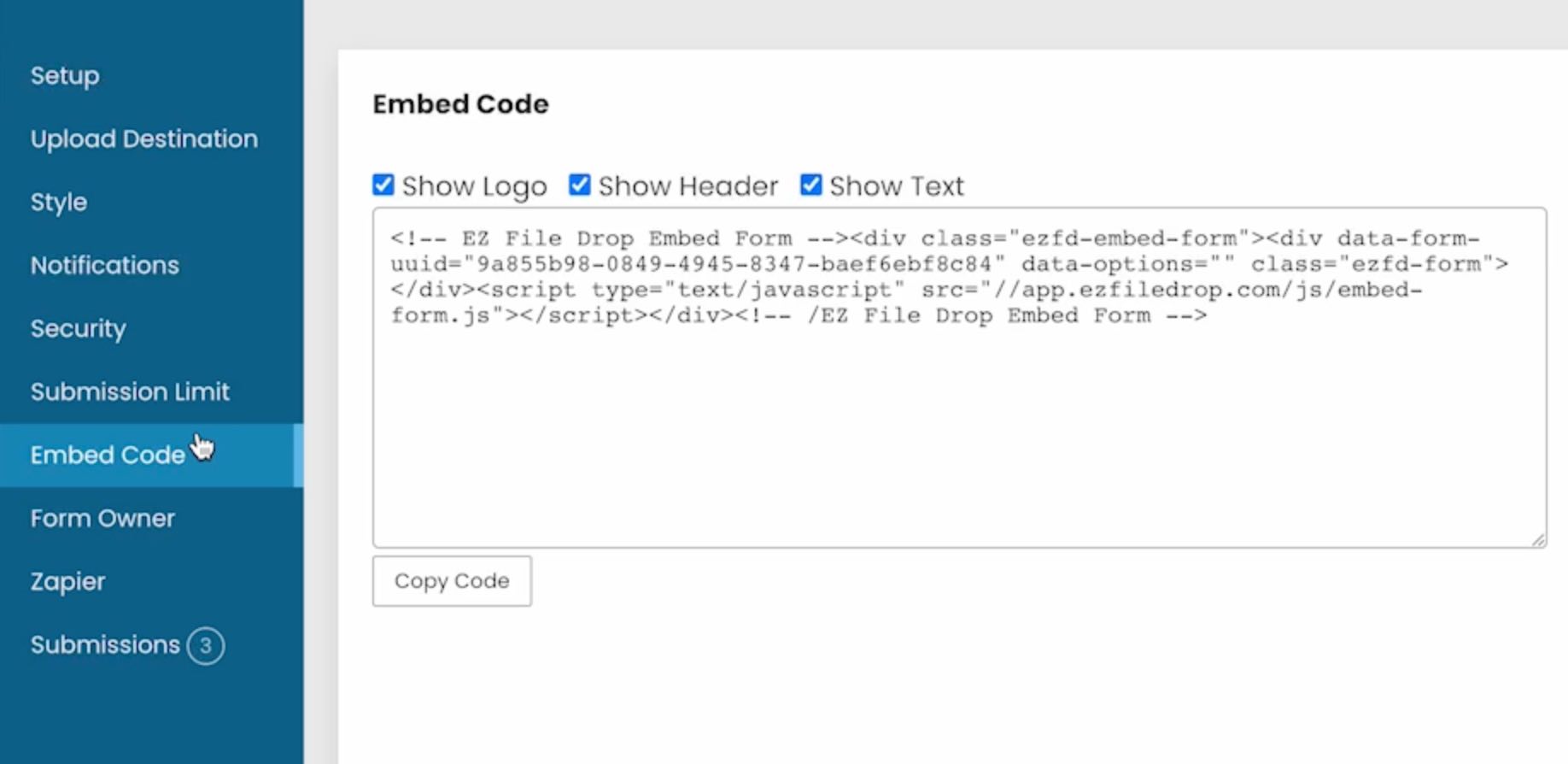
Each upload form is fully customizable. You can toggle headers, logos, or text visibility, making it blend seamlessly with your brand.
How EZ File Drop Organizes Files in Google Drive
When users submit through your form, each Google Drive file is automatically placed in the folder you’ve selected. If you’ve added custom fields like client name or project ID, EZ File Drop can automatically create subfolders for each entry. This eliminates the manual work of sorting and keeps everything consistent.
It’s especially useful for teams receiving multiple files or large uploads from clients. You can track and manage files without worrying about permissions or storage confusion.
Key Advantages of Using EZ File Drop
- No login required – Users can upload to Google Drive without login, removing friction.
- Secure and private – Uploaders can’t view or access other files in your Drive.
- Simple file management – Automatically organize uploads by user or project.
- Flexible sharing – Collect files via direct link or embedded Google Drive upload form.
- Supports all file types – You can define the type of file allowed and control the upload feature settings.
Final Thoughts
Google Drive is an amazing collaboration tool, but it wasn’t built for collecting files from external users. While the file upload option in Google Forms and shared folders can work in limited cases, they fall short for teams that need flexibility, security, and branding.
EZ File Drop fills that gap perfectly. It’s the easiest way to allow others to upload to Google Drive without logging in, manage all Google Drive file requests in one place, and keep everything organized automatically.
To learn more, visit our Google Drive integration page or start a free trial today.
Written by Matt Townley
.svg)


