4 Easy Ways to Upload Files to Google Drive
Google Drive is one of the most widely used cloud storage platforms for individuals and businesses alike. It offers multiple ways to upload files to Google Drive, whether you’re working on a computer, mobile device, or through third-party apps. In this article, we’ll walk through four simple and effective Google Drive upload methods so you can choose the one that best fits your workflow.
Method 1: Upload Through the Google Drive Web Interface
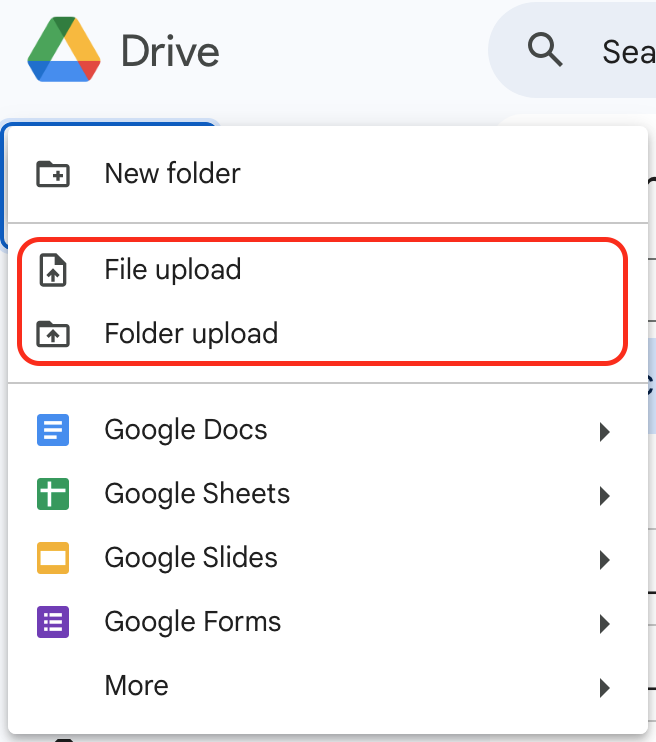
The web interface is the easiest and most direct way to upload files to Google Drive. It’s accessible from any web browser and doesn’t require additional software. However, using the Chrome web browser provides a stable and efficient experience for uploading to Google Drive.
Step-by-Step Guide
- Go to Google Drive and sign in to your Google Drive account.
- Click the New button on the left-hand side.
- Choose File upload or Folder upload depending on what you want to add.
- Select the files from your computer, and they will automatically appear in your Google Drive folder.
Pros and Cons
Pros:
- Fast and easy for one-time uploads.
- Works on any computer with internet access.
- Allows drag-and-drop uploads directly into your Drive folder.
Cons:
- Requires manual uploads every time.
- No automatic syncing for ongoing updates.
If you often need to upload large files to Google Drive, make sure you have a stable internet connection, as the browser upload process depends heavily on your bandwidth.
Method 2: Use Google Drive for Desktop
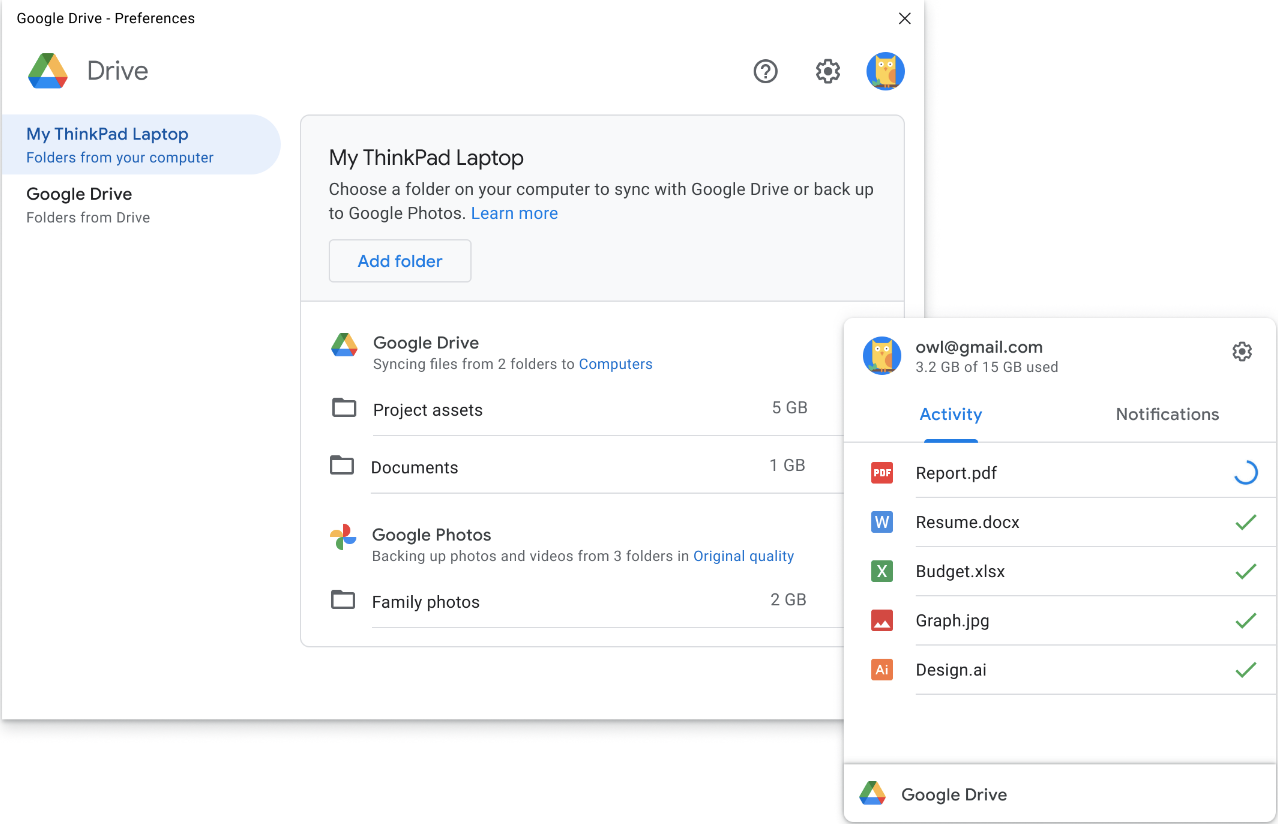
For users who prefer an automated approach, the Google Drive Desktop app keeps your local files synced with your Drive automatically. It’s great for ongoing projects that need constant updates.
Step-by-Step Guide
- Download and install Google Drive for Desktop from Google’s official site.
- Sign in with your Google Drive account.
- Select which folders you’d like to sync to the cloud.
- Move or add files to those folders on your computer—Google Drive will automatically upload them.
Pros and Cons
Pros:
- Automatic syncing keeps your files always up to date.
- Works seamlessly with your computer’s file system for drag-and-drop uploads.
- Enables file transfer to Google Drive without needing to open a browser.
Cons:
- Uses local storage space on your computer.
- Requires initial setup and folder configuration.
This method is ideal for teams or professionals working on ongoing projects that involve office files, PDFs, or design assets.
Method 3: Upload via the Mobile App
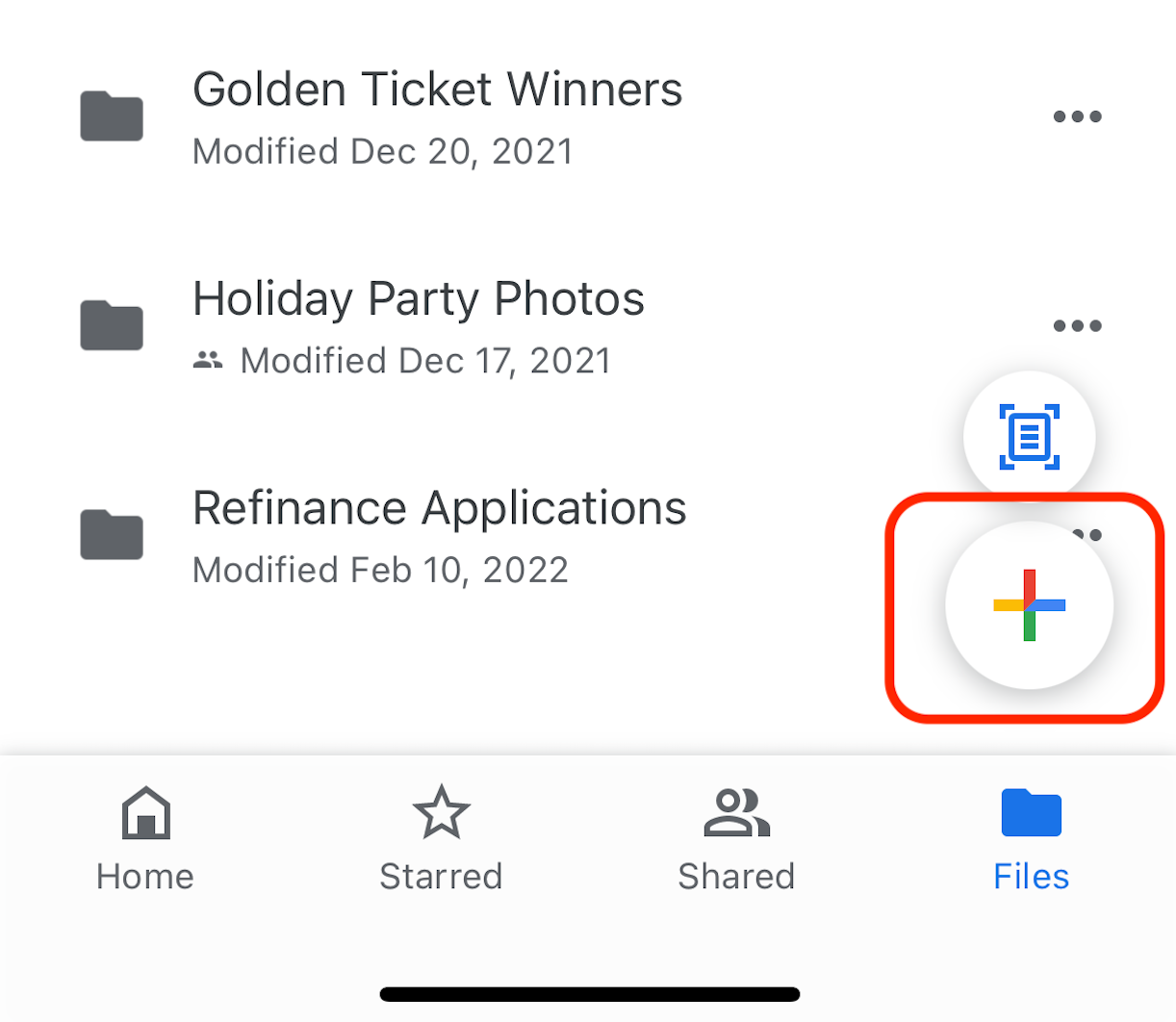
The Google Drive mobile app makes it easy to upload files directly from your phone or tablet. It’s particularly useful for uploading from mobile devices when you’re away from your desk.
Step-by-Step Guide
- Download the Google Drive app from the App Store (iOS) or Google Play Store (Android).
- Sign in with your Google Drive account.
- Tap the + button, then select Upload.
- Choose files from your device’s camera roll, downloads, or other apps.
Pros and Cons
Pros:
- Convenient for uploading from mobile anywhere, anytime.
- Perfect for photos, videos, and scanned documents.
- Enables quick file sharing right from your device.
Cons:
- Uploading large files may use a lot of data.
- Organization is more limited than the desktop interface.
If you regularly upload files to Google Drive folder from your mobile, create organized folders beforehand so everything stays sorted.
Method 4: Use a Third-Party App for Advanced Upload Features

If you need to automate or simplify uploads—especially when you frequently receive large files—a third-party app like EZ File Drop provides additional flexibility.
EZ File Drop connects directly to your Google Drive account, letting you upload files directly into specific folders without needing to move them manually. It’s ideal for users handling frequent file transfers to Google Drive or managing shared team uploads.
Step-by-Step Guide
- Create an EZ File Drop account and link your Google Drive account.
- Choose a target Google Drive folder for uploads.
- Drag and drop files or use the upload form to send files straight to Drive.
Pros and Cons
Pros:
- Simplifies Google Drive web upload tasks.
- Automates uploads into the right folders.
- Helps manage multiple Google Drive upload methods from one interface.
Cons:
- Requires using an additional service.
- Best suited for business or team environments.
Tips for Managing Files in Google Drive
- Use Shared Drives: For teams, Shared Drives make it easy to manage files collectively without losing ownership when team members change.
- Organize with Folders: Create a clear hierarchy for projects or clients.
- Use Descriptive File Names: Makes it easier to find files later.
- Check File Sizes: You can upload large files to Google Drive up to 5TB depending on your plan.
- Sync Smartly: The Google Drive Desktop app keeps everything backed up automatically.
- Manage File Sharing: Adjust permissions to control who can view, comment, or edit your files.
Final Thoughts
Google Drive offers several easy ways to upload files to Google Drive, whether you prefer the web interface, desktop app, or mobile app. Each method supports different needs—from quick uploads in your web browser to continuous syncs via the Google Drive Desktop app. And for users who want to streamline file transfers to Google Drive, EZ File Drop adds automation and structure.
By mastering these Google Drive upload methods, you’ll save time, stay organized, and ensure your data is secure across all devices.
References
Written by Eric Stracke
.svg)


