How to Let Anyone Upload Files Directly to Your Dropbox without signing in
Ever since Dropbox launched in 2007, it has transformed how individuals and businesses share and collaborate on digital content.
Whether you’re sending or sharing files with clients, coworkers, or family members, Dropbox has made collaboration easy. As one of the most popular cloud storage solutions, Dropbox helps millions of Dropbox users manage and store their files and folders in one place.
Dropbox even includes a native file request feature that lets users ask others to send files directly into their Dropbox folder. However, this feature comes with limitations—it offers minimal customization, no branding options, limited file size controls, and it still requires account management and folder setup.
That means when you need a smoother, more flexible way to allow uploads, Dropbox’s built-in option may not be enough.
That’s where EZ File Drop comes in. It’s a powerful Dropbox file request alternative that lets anyone securely upload to Dropbox without an account. With EZ File Drop, you can collect and receive files from clients, partners, or collaborators with a branded, easy-to-use Dropbox file upload form—no sign-in, no permissions, no friction.
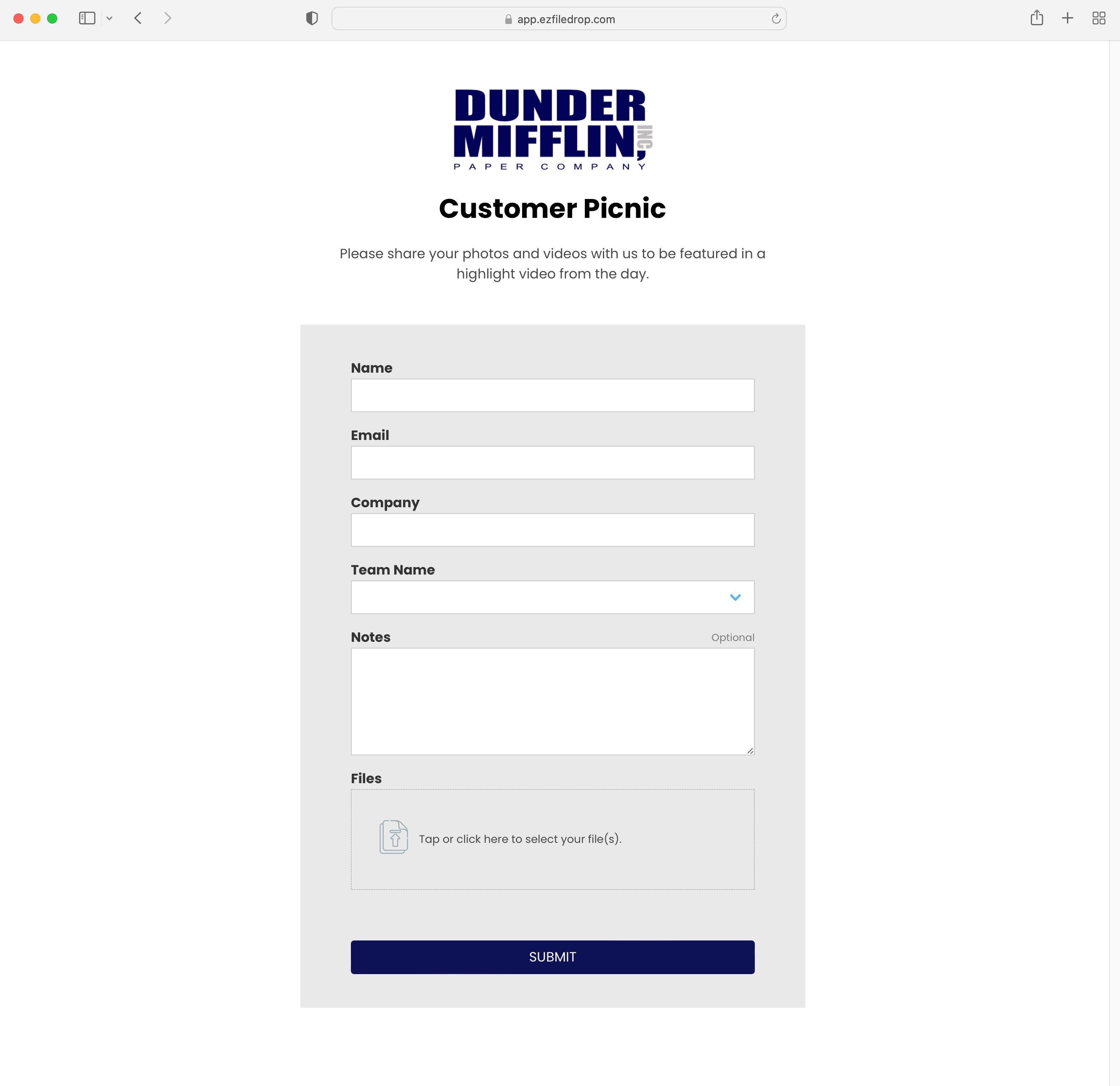
Receive Files Easily with a Dropbox File Upload Form
Setting up an upload form with EZ File Drop takes just a few minutes. Once you create an account, connect EZ File Drop to your Dropbox through the “Cloud Settings” menu. The process is quick and secure, ensuring that your Dropbox folder stays protected while you receive files from anyone.
After connecting your Dropbox account, you can create your first Dropbox file upload form. Click “Upload Forms” in the main menu, then select “Create New Form.” This opens the intuitive upload form editor, where you can customize every part of your form.
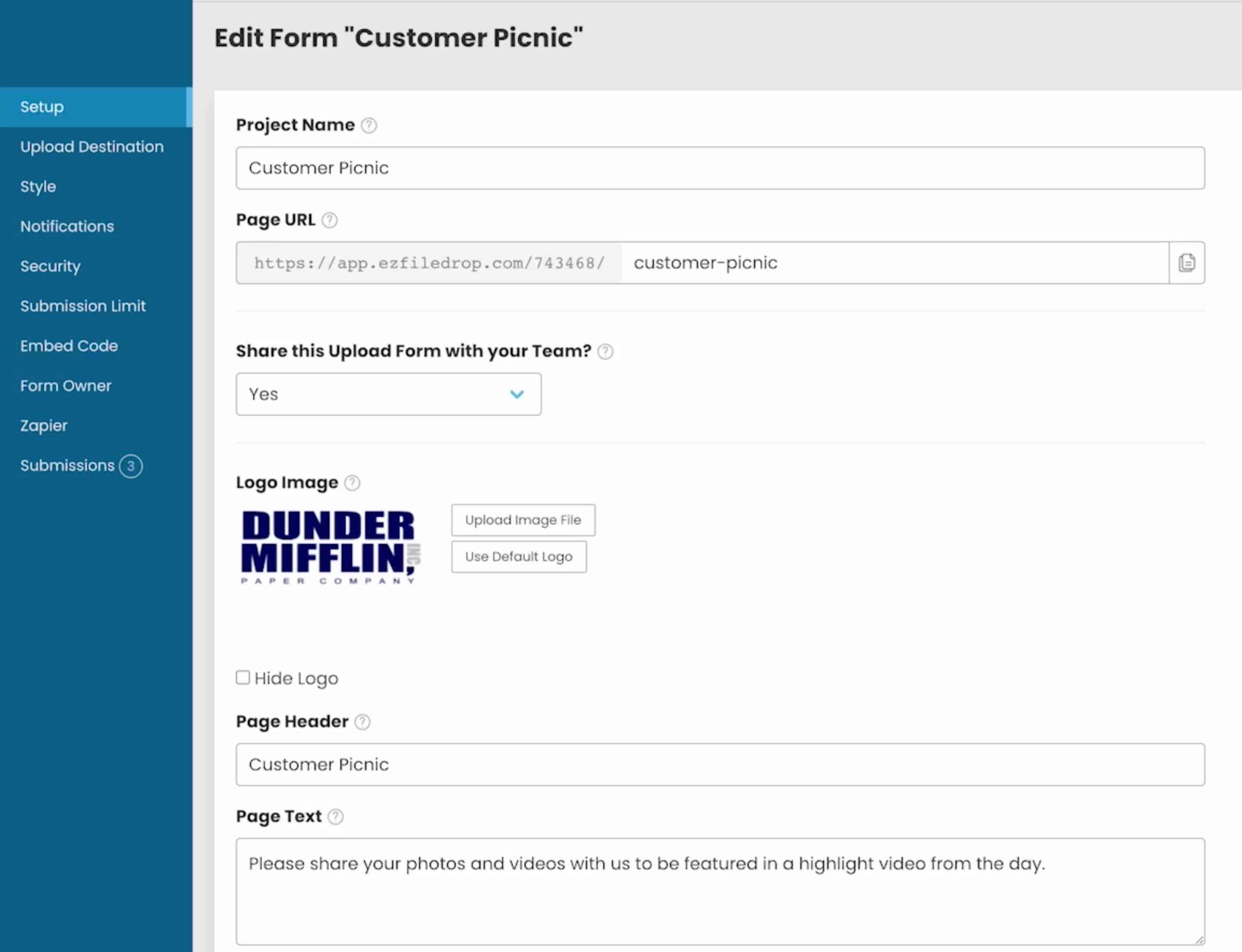
Customize Your Upload Form
In the editor, you can:
- Name your form and share it with your team members.
- Add your logo and custom colors for brand consistency.
- Write your own headline and instructions to guide users.
- Configure form settings, including:
- Form fields (to collect names, email addresses, project numbers, etc.)
- Upload file type restrictions
- Upload file size limits
- Create multiple drop zones for organization
These settings allow you to collect files efficiently while ensuring every submission lands in the correct Dropbox folder. You can even use form fields like client name or project ID to automatically create subfolders in Dropbox—keeping all files and folders organized.
Why Use EZ File Drop Instead of Dropbox’s File Request Feature?
Dropbox’s built-in file request feature offers a basic way to request files from others. However, it lacks flexibility and customization. Here’s how EZ File Drop offers a better experience:
- No account needed: Dropbox’s file request feature still requires specific sharing permissions. With EZ File Drop, anyone can upload—no account, no login, no problem.
- Branded experience: Add your logo, colors, and text for a professional look that builds trust.
- Automation: Automatically organize incoming files by project, client, or date.
- Better collaboration: Manage multiple forms and destinations, so files go exactly where you need them.
For creative teams, agencies, or businesses requesting files regularly from clients, EZ File Drop is a seamless and scalable solution. It’s also an ideal tool for Dropbox users looking to improve how they upload files to Dropbox or share assets across teams.
How to Share Your Dropbox Upload Form
Once your form is ready, there are two easy ways to share it:
- Direct URL: Each form has its own unique link. Simply copy and share the link with anyone who needs to send you files.

- Embedded form: Want users to stay on your site? Just copy the provided embed code and paste it into your website’s HTML. EZ File Drop works perfectly with WordPress, Webflow, Squarespace, and Wix.
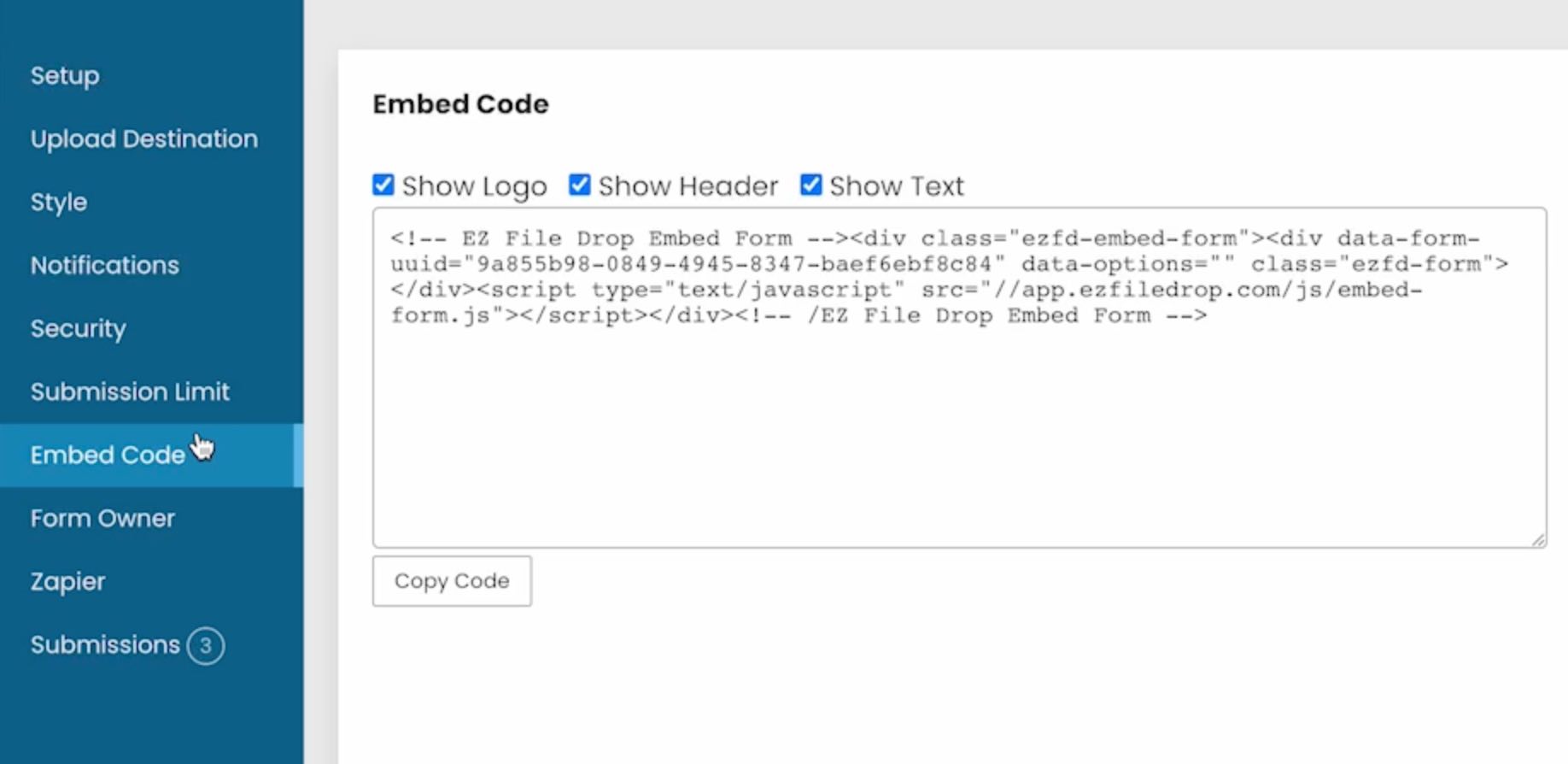
Your form automatically routes uploads to your designated Dropbox folder without exposing access to your entire account. Whether users are uploading one file or dozens, you’ll receive files directly where you want them, fully organized.
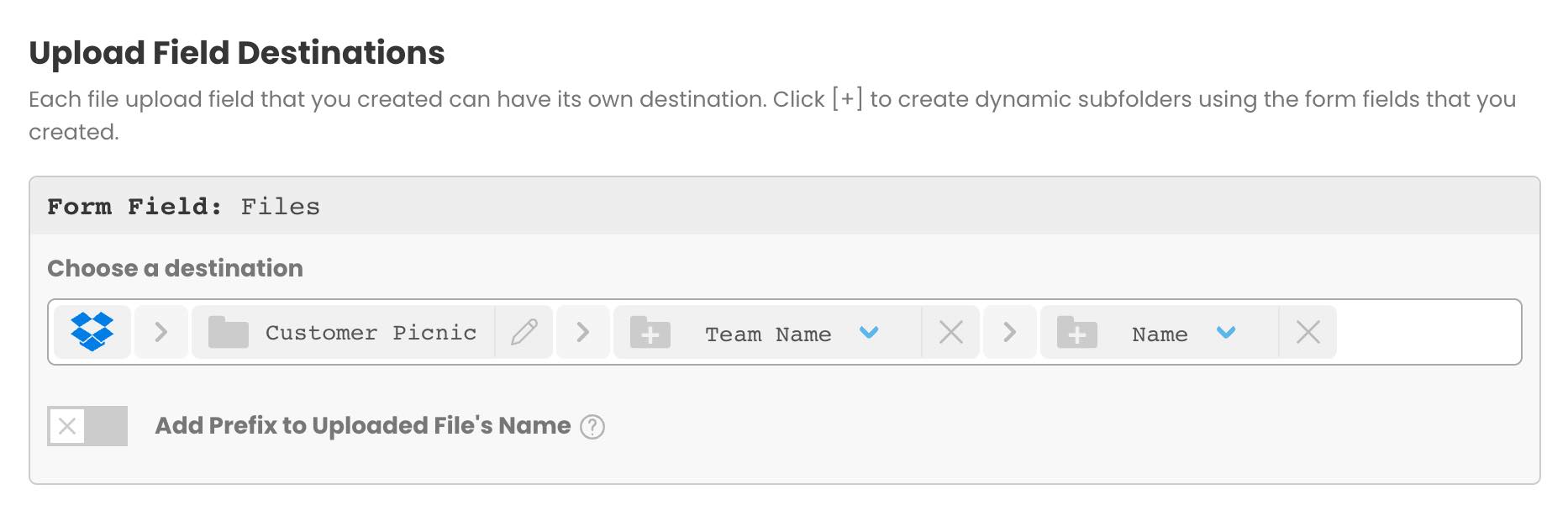
Manage Shared Folders and Large File Transfers
If your workflow already includes shared folders in Dropbox, EZ File Drop enhances them by simplifying how people outside your organization contribute. Rather than giving editing access or dealing with permission headaches, simply send them your upload form link. They can upload to Dropbox without an account, and you’ll receive everything in a clean, structured format.
EZ File Drop also integrates with Google Drive and other cloud storage tools, making it easy for mixed-platform teams to stay organized and consistent. For example, your team members can collaborate on office files in Google Docs or Dropbox Paper while external clients securely upload assets through your form.
Need to receive large files? EZ File Drop supports large uploads, making it ideal for creatives, marketing teams, and professionals handling videos, photos, or design assets.
Final Thoughts
Dropbox remains a leader in sharing files and cloud collaboration, but its file request feature can be limiting when you’re working with external contributors. EZ File Drop fills that gap perfectly. It’s the best Dropbox file request alternative—offering more control, security, and customization.
With EZ File Drop, you can allow others to upload to Dropbox seamlessly. Whether you’re managing client submissions, collecting project assets, or uploading files to Dropbox, EZ File Drop gives you the flexibility Dropbox’s built-in tools lack.
Try EZ File Drop free today and experience how easy it is to upload to Dropbox without an account.
Written by Matt Townley
.svg)


